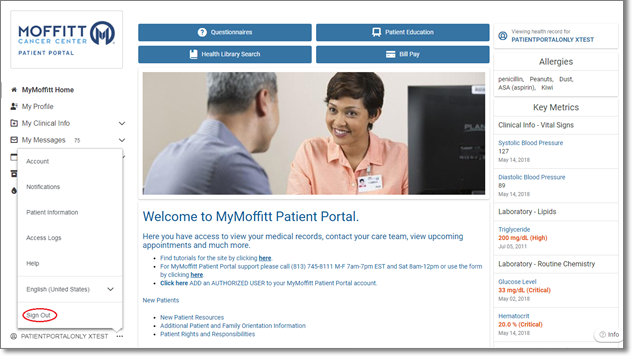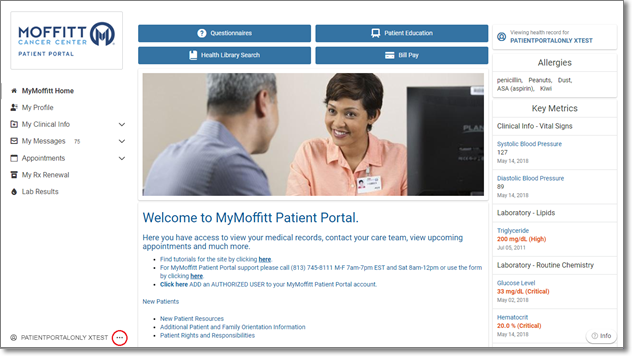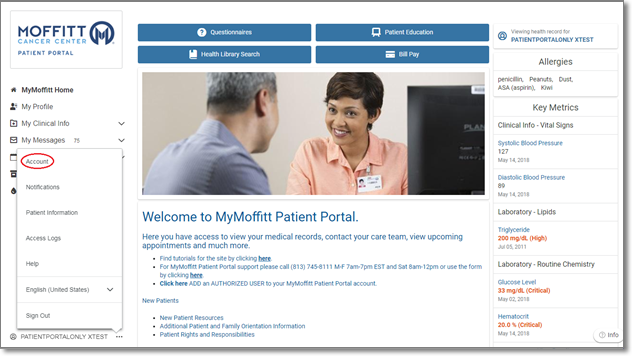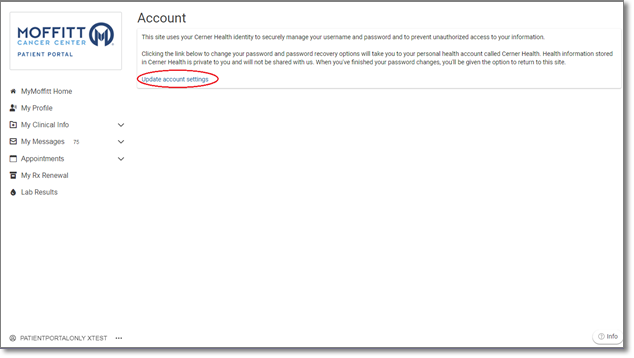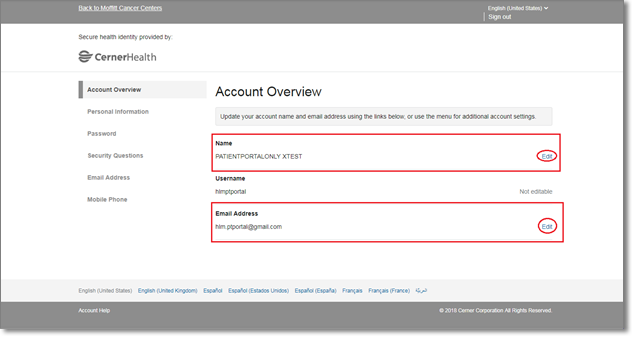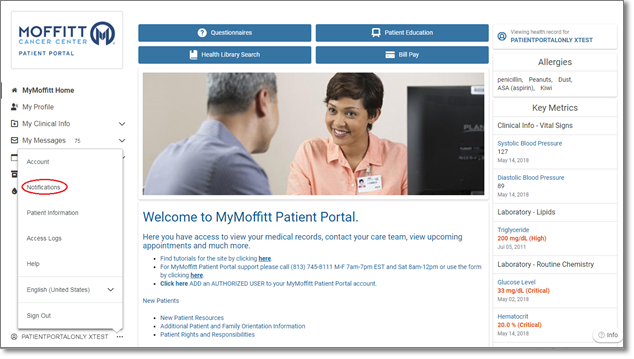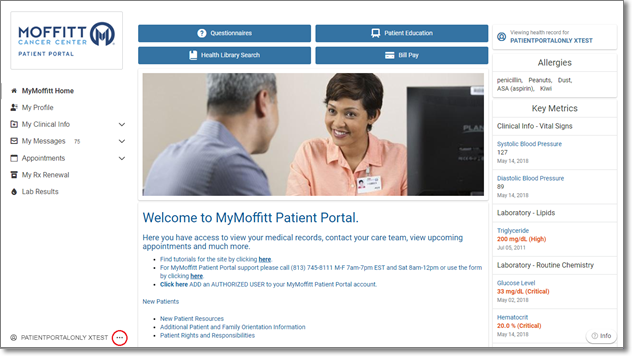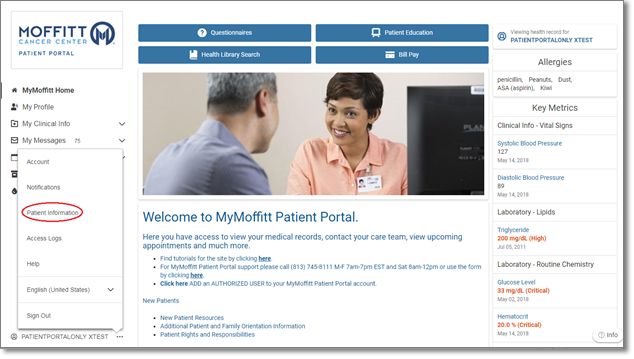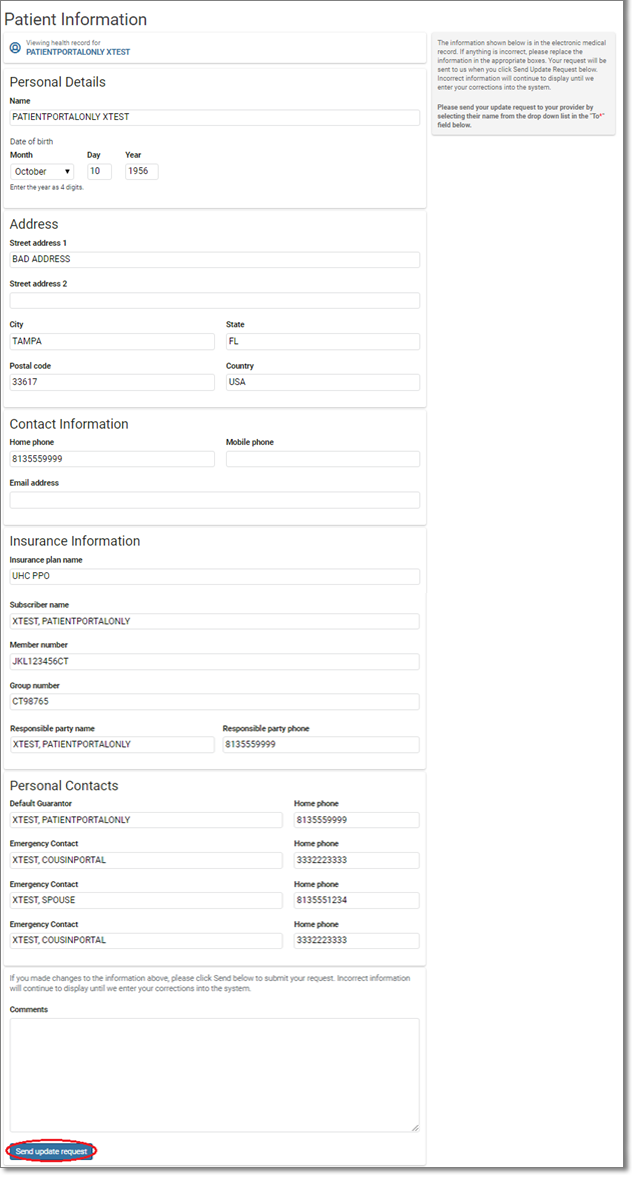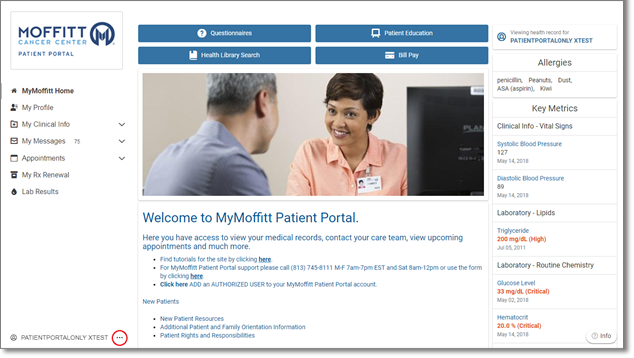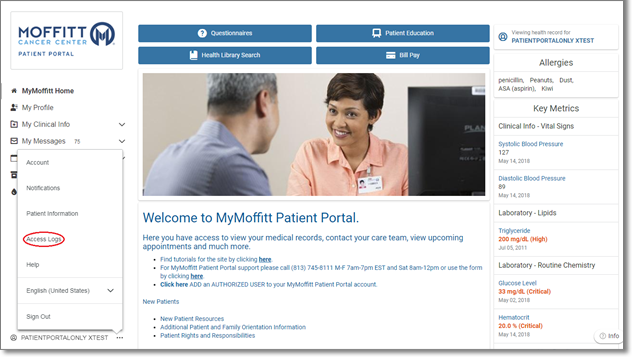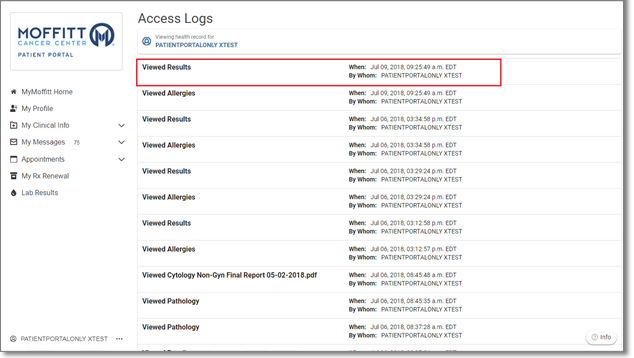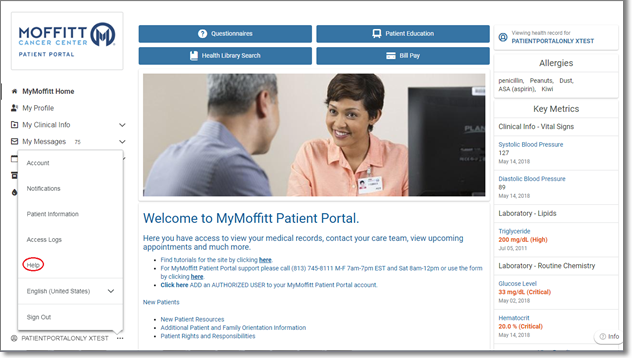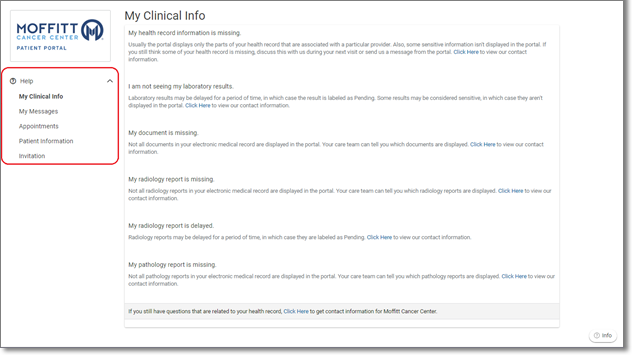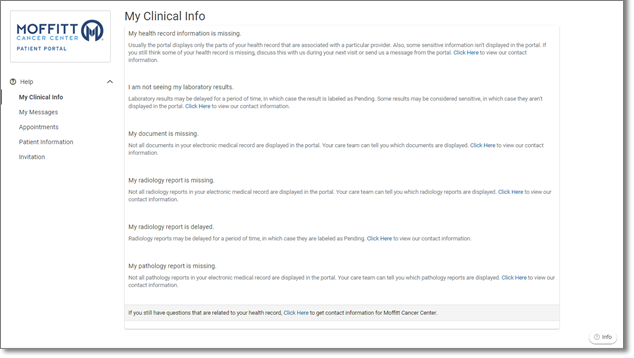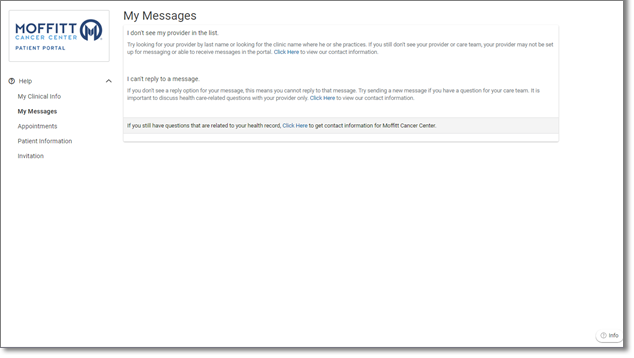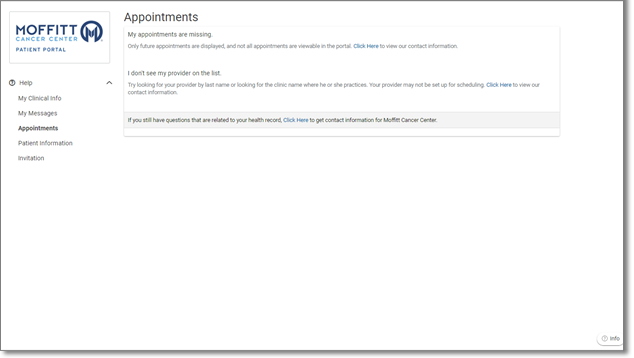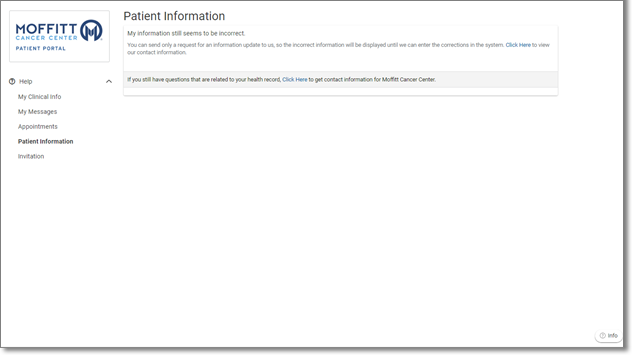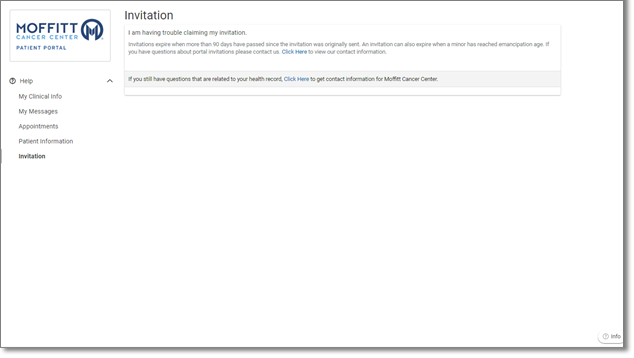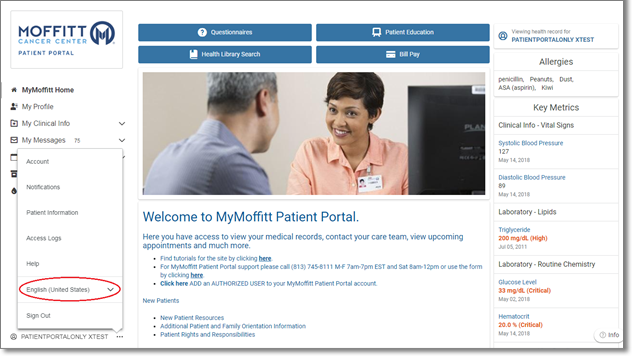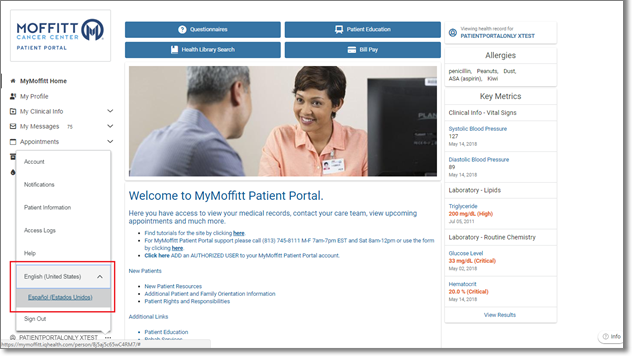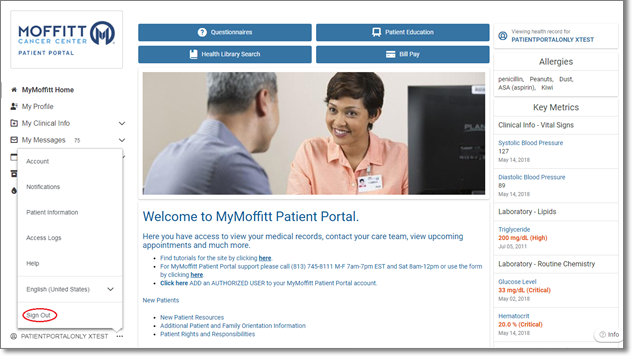Account Settings and Sign Out
Account
- Login to the MyMoffitt Patient Portal - https://my.moffitt.org.
- Click the “. . .” link on the lower left hand corner of the page.
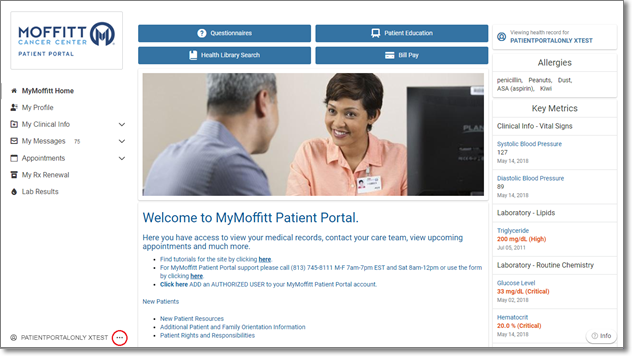
- Click Account from the menu.
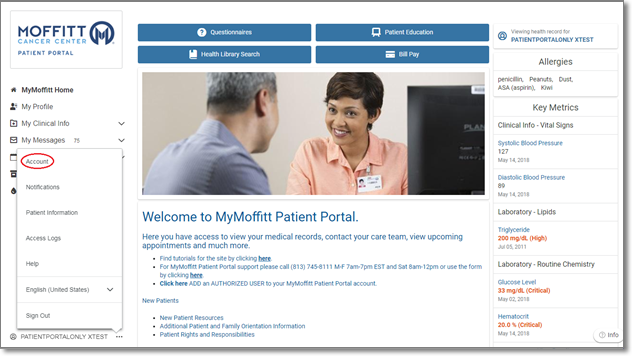
- Click the Update account settings link.
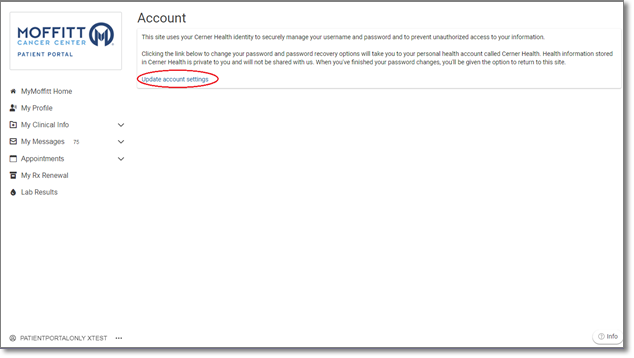
- Here you may edit your name or email address by clicking the Edit link to the right of the section you wish to edit.
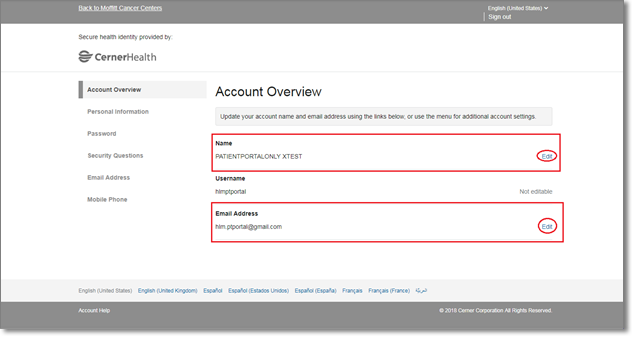
Notifications
- Login to the MyMoffitt Patient Portal - https://my.moffitt.org.
- Click the “. . .” link on the lower left hand corner of the page.
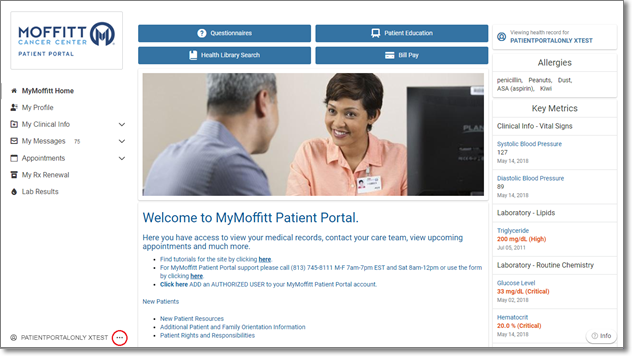
- Click Notifications from the menu.
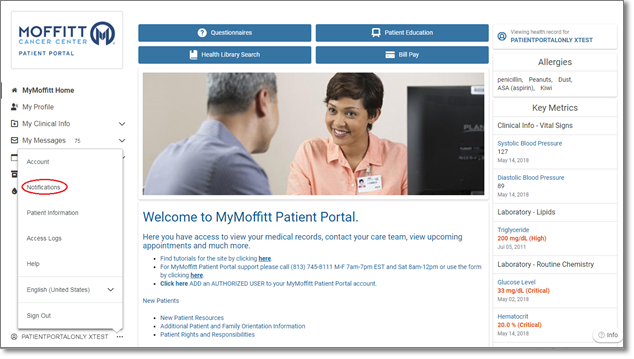
- Here you may update the email address to where your notifications are sent; this email address may be different than the email address you use to sign-in to your account. Enter the new email address; and click Save.
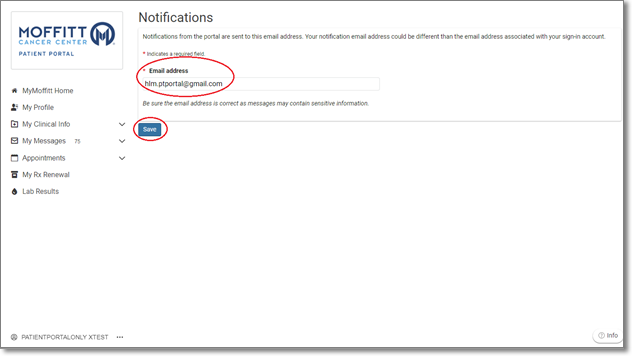
Patient Information
- Login to the MyMoffitt Patient Portal - https://my.moffitt.org.
- Click the “. . .” link on the lower left hand corner of the page.
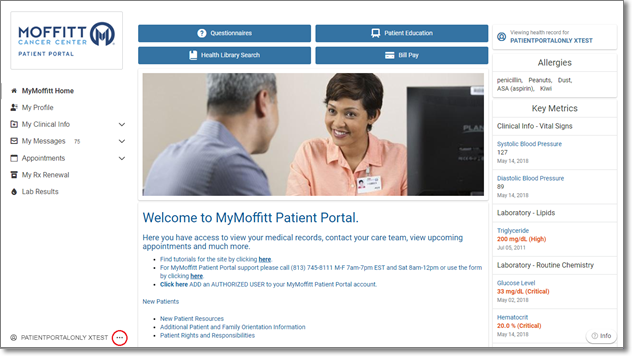
- Click Patient Information from the menu.
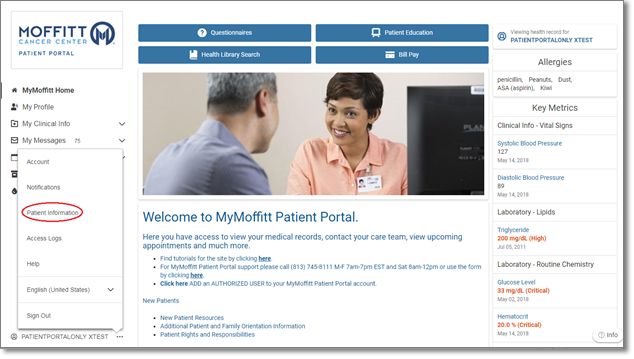
- Personal Details, Address, Contact Information, Insurance Information and Personal Contacts will be displayed.
- Review information.
- If you need to make any changes, edit any information for:
- Personal Details
- Contact Information
- Insurance Information
- Personal Contacts
- Add any comments to explain the changes to My Profile.
- Click Send update request button at the bottom of the page.
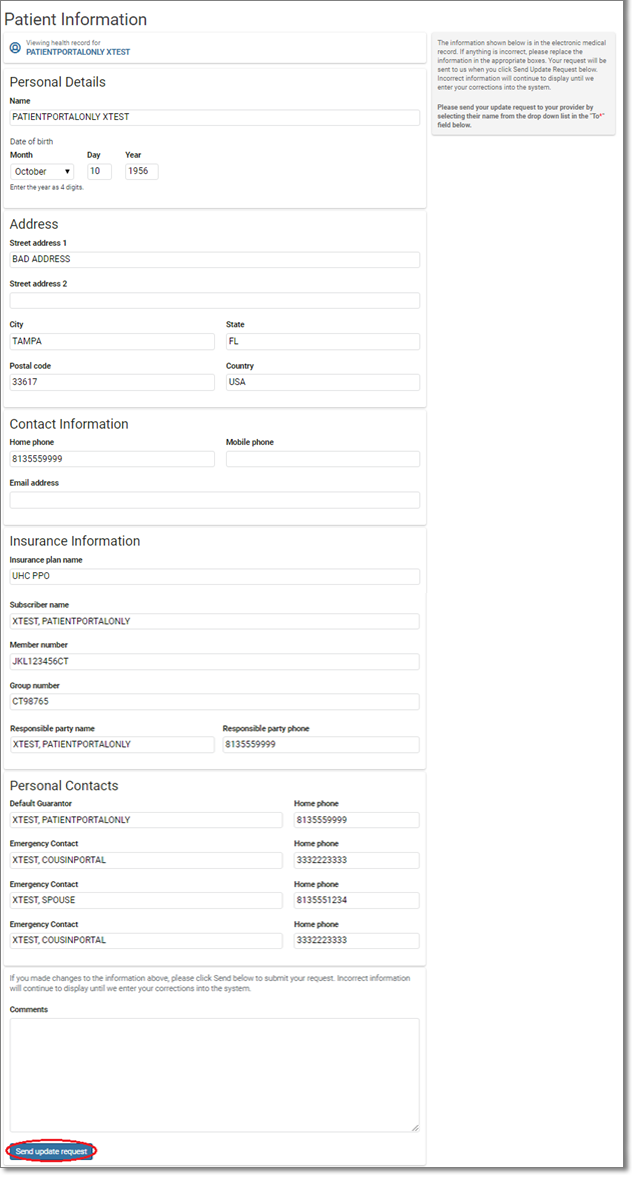
Access Logs
- Login to the MyMoffitt Patient Portal - https://my.moffitt.org.
- Click the “. . .” link on the lower left hand corner of the page.
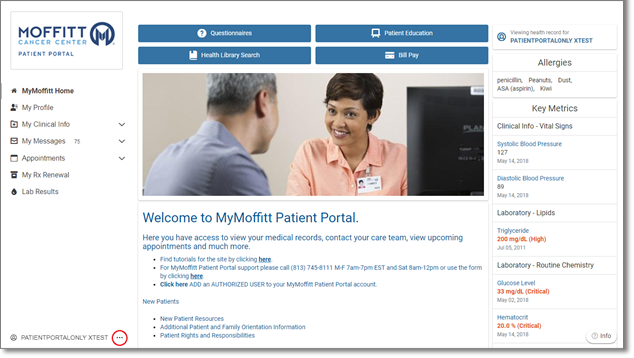
- Click Access Logs from the menu.
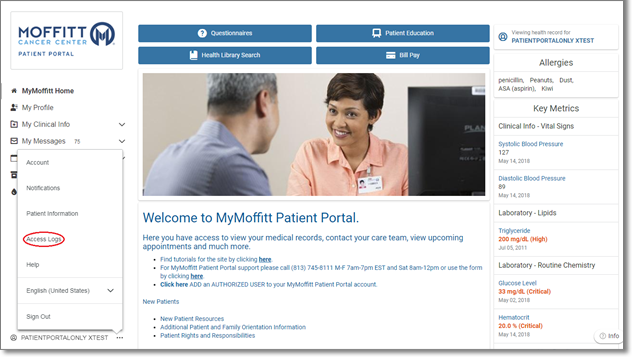
- The Access Logs display showing what was accessed, when it was accessed and by whom it was accessed.
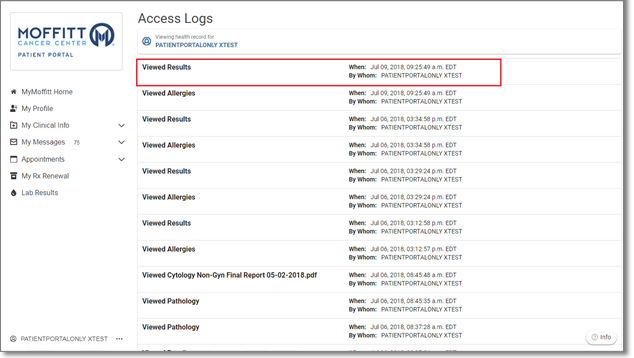
Help
- Login to the MyMoffitt Patient Portal - https://my.moffitt.org.
- Click the “. . .” link on the lower left hand corner of the page.
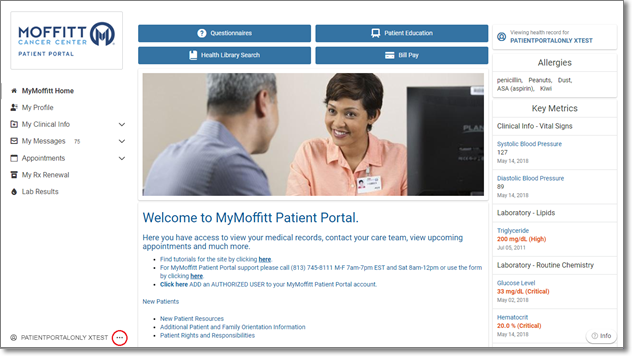
- Click Help from the menu.
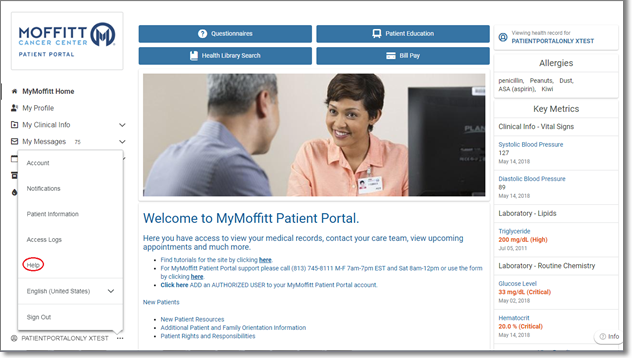
- On the left side of the page, the Help menu displays.
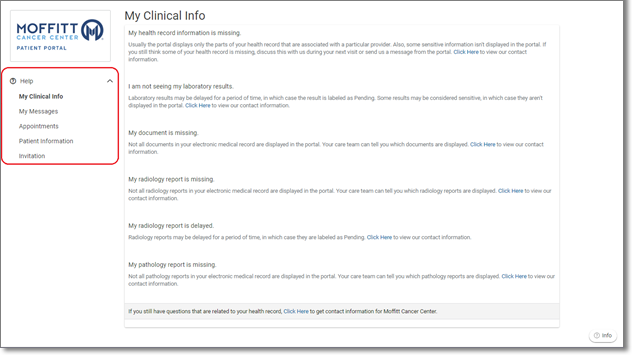
- It will default to the first category My Clinical Info.
- My Clinical Info
- My Messages
- Appointments
- Patient Information
- Invitation
- My Clinical Info displays answers to common questions regarding clinical documents.
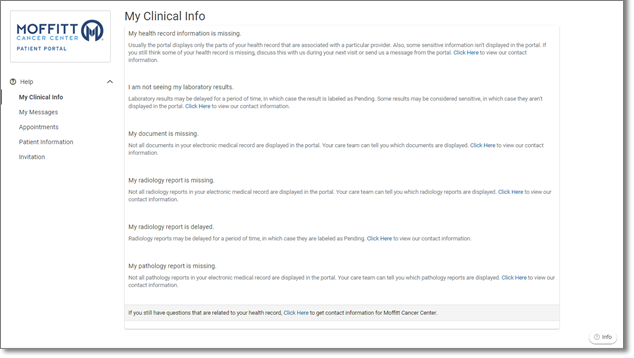
- My Messages displays answers to common questions regarding messages.
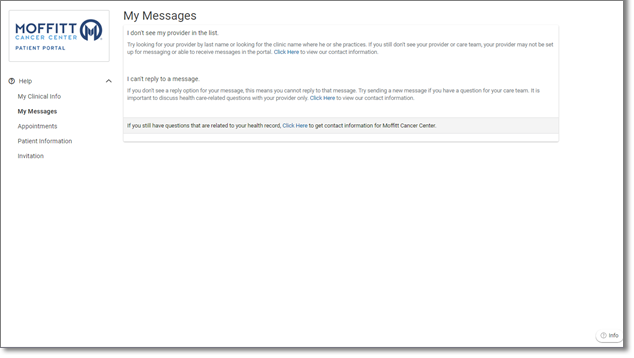
- Appointments display answers to common questions regarding appointments.
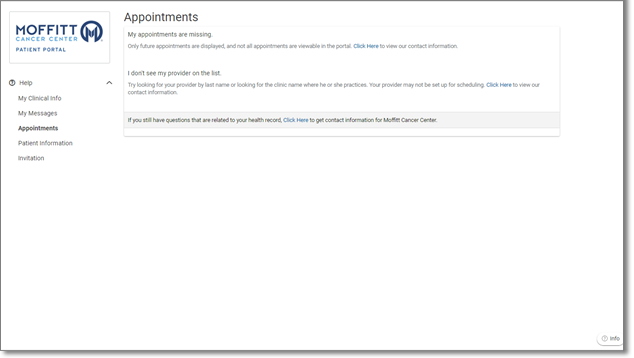
- Patient Information displays answers to common questions regarding changes requested for the My Profile page.
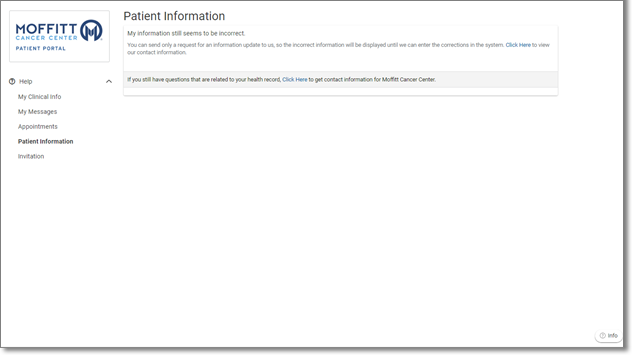
- Invitation displays answers to common questions regarding claiming the invitation.
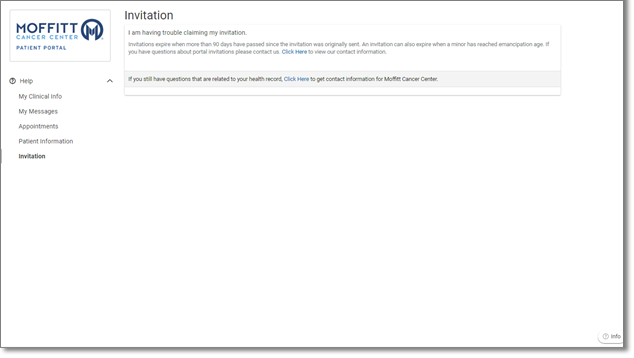
Languages
- Login to the MyMoffitt Patient Portal - https://my.moffitt.org.
- Click the “. . .” link on the lower left hand corner of the page.
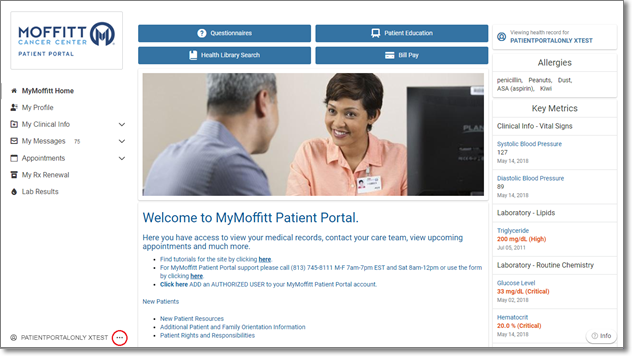
- Click the drop down arrow next to English (United States).
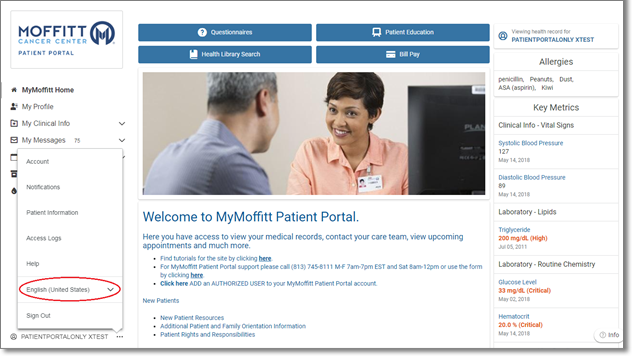
- Click Español (Estados Unidos) to view the portal in Spanish.
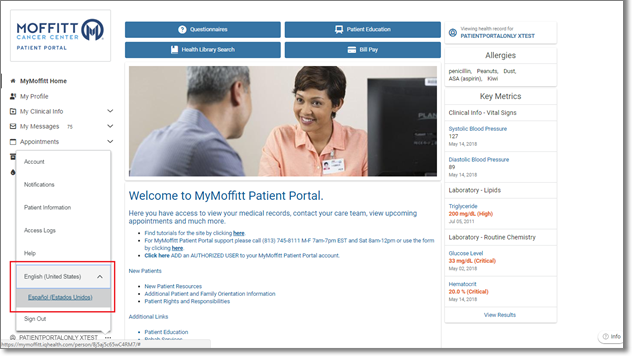
Sign Out
- Login to the MyMoffitt Patient Portal - https://my.moffitt.org.
- Click the “. . .” link on the lower left hand corner of the page.
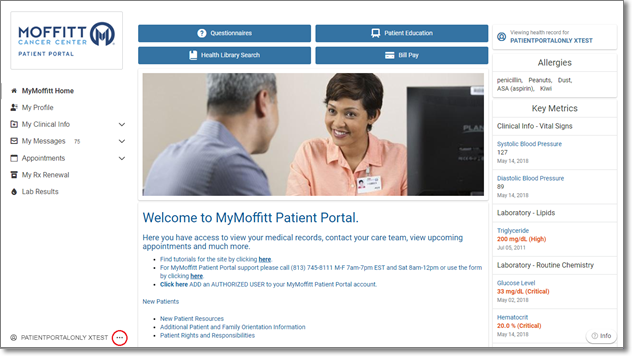
- Click Sign out from the menu to sign/log out of your portal account.